How to Login to the App
Once you have downloaded the APP you will now need to login to it. There are two ways to login to the app which is listed below.
The first way to login to the app is to use the activation code which can be generated in your account under the setup menu section and navigating to the App settings section.
- To get started, login to your TransactionDesk account as you normally would on your PC or mobile browser. Now navigate to setup on the left hand side (you can click the green hamburger button in the top left hand corner to expand the menu if needed). Next click “App settings”.
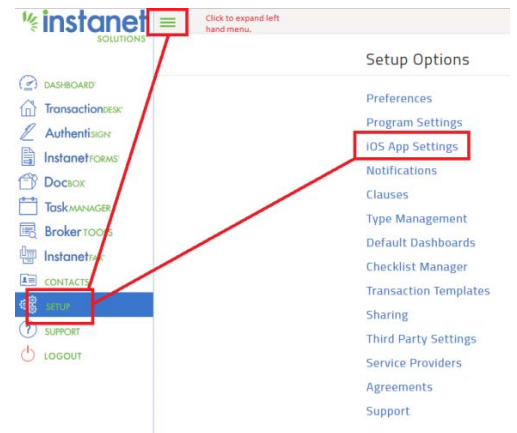
- Once in this section you are presented with a few different options. Go ahead and hit the “App Activation Code” button in the top right hand corner.
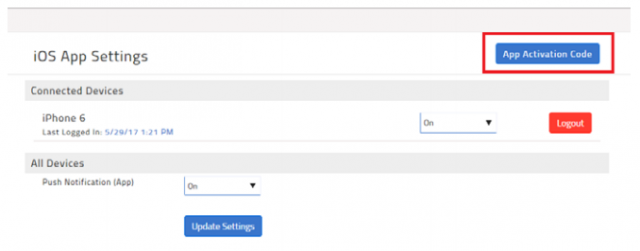
- You will now have a pop up window presented to you with an alphanumeric code. You only have 15 minutes to enter this into your app login page for security purposes. Copy the code down or keep the screen up on your PC.
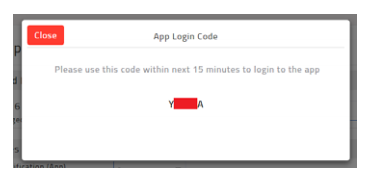
- Next go ahead and open the APP on your phone or tablet and on the login page enter the code that you copied down from the step above in the “Activation Code” field box. (The login page also has similar instructions on how to obtain your Activation code.)
- Now hit Sign‐In and it will log you into your account and start you in the Agent Dashboard screen.
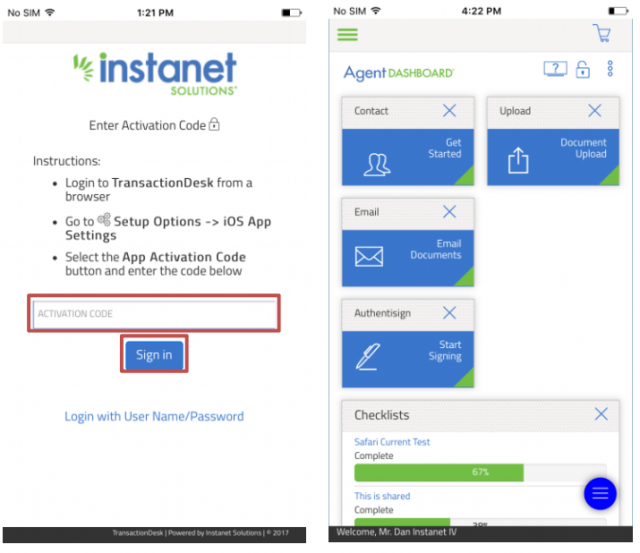
Scroll to next page for second method of logging in.
The second method of logging into the App is with your Username and Password if you know it. If this is the case then open the App on your mobile device.
- This time hit the link near the bottom that says “Login with User Name/Password”.
- Once you hit that link you will see screenshot 2. Go ahead and put your username and password in and hit “Sign in”, it will now log you into your account and start you in the Agent Dashboard Screen.
- As you can see, if you do click this link, you can switch back to the previous login screen by clicking “Login with Activation Code” to get back to the original login screen and then proceed to follow the first login method in the beginning of this document.
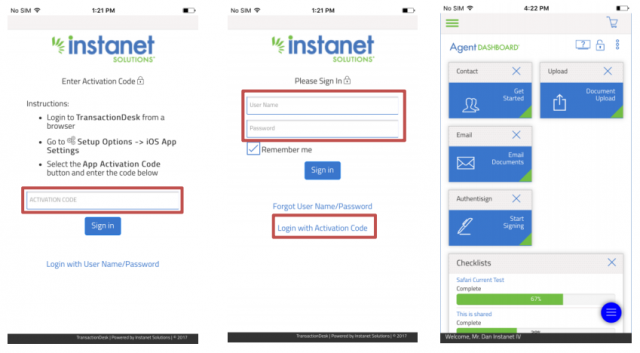
That is it. You should now be logged into the system and ready to create transactions!


