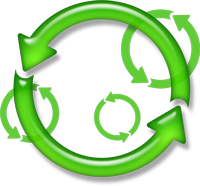Syncing Digital Storage
Plan Ahead So That Having More Gadgets Doesn’t Mean Having More Ways to Misplace Your Data
I just moved into a new house. The kitchen has a lot more storage space, which is great — except that it means a lot more places to look for that spatula (no-not-that-one-I-mean-the-one-with-the-curved-handle).
When you have a lot of places to store data, you can run into the same problem. Is that file on your work PC or your phone? You saved that phone number… but was it on your phone or the tablet you just got? Time to lay back with your Kindle to read… oh, wait, was the book on your iPad?
You have a computer, possibly two (work and personal), at least one of which is a probably a laptop. You probably have a smartphone, too. And like it or not, chances are you’ll be getting a tablet of some sort in the next couple of years.
Spread out among all these gadgets is your stuff — your data. Documents and mail and contacts and pictures and the address of that funny cat video, and who knows what else.
Take the time to be smart about getting them to work together, lest you end up using a modern version of the “it’s in my other pants” excuse: “Oh, I have that on my other computer.”
The goal is simple: Wherever you are (home, office, car, friend’s house) and whatever gadget you’re using, you should have access to the same files and information.
Let’s talk about some easy ways to get there.
In the Clouds
The simplest way to have all your stuff at hand is to store it on the Web, rather than on your computers/phone/tablet. As long as you have an Internet connection, you can get to your files. (In fact, some services don’t necessarily require you to be connected; see “Store vs. sync.”)
Thus is born the idea of Web-based (sorry, cloud) storage — services that let you put your files online for easy retrieval. Even better, most offer a lot of free space, certainly enough for hundreds of documents and photos.
So you can start writing a document on your home PC, save it to your storage service, and grab it the next day when you’re at your office, or when you’re using your phone at a showing. Take a picture with your phone camera and save it to the cloud so you can grab it at home. Ditto if someone sends you a file (picture, PDF, whatever): you may get it on your phone, but a quick click or two and you can open it anywhere. Forget about emailing it to yourself or carrying a flash drive.
There’s a long list of these cloud storage services that offer lots of space and that have apps for every device you’re likely to have: desktop, laptop, phone, or tablet (not to mention access through any Web browser).
Microsoft’s SkyDrive (technically “Windows Live SkyDrive”), for example, offers 25 GB of storage free (!), and it can be integrated into Windows so it looks like a second hard drive. (It’s even integrated into Office 2010.)
There are more: Amazon Cloud Drive, Box.net, Dropbox, Google Docs and SugarSync are some big names, but there are many, many others. No matter which you use (heck, use several!), you essentially have a hard drive that’s shared by all your devices.
Clips and Snips
These services are great for giving you access to all your files from all your gadgets, but you don’t always want to share files. Often you just want to saveinformation.
For example, imagine someone tells you, “You gotta check out whatever.com/coolthing!” Or that you’re reading an article, and there’s a chunk of text you want to save. Or something in a book piques your interest, and you want to read more later.
You could copy the bit of text, open a text editor, paste it in, and save it as “checkthisout.txt” or whatever, then upload it to your Dropbox or SkyDrive. Clunky.
There’s a better way. Several.
Call them “notetaking services” or “clipping tools”. The idea is that there’s software to let you quickly and easily grab (or create) a short snippet of information — an address, a quote, a fact, whatever — and save it online for access from anywhere.
They’re integrated with your devices (for example, via Android’s “Share” menu, or simply as a folder) and designed to be very, very easy to use.
Let’s say you’re reading an article in Time (on your PC, phone or tablet) and see a great quote. You can select it and save it with your clipping tool, knowing that you’ll be able to read it anytime from anywhere. Find a useful website? Save the address. Think of something you need to remember? Write a quick note.
There’s a long and growing list of companies offering this kind of note-taking. Evernote gets the lion’s share of attention (it’s available free for your PC and just about every kind of smartphone and tablet), but it’s far from the only one. Also quite nice (and free) are SpringPad and Read It Later, both of which are available for just about any device you can think of.
Which one to use is a matter of taste. SpringPad has more features for organizing than Evernote, but with that comes a steeper learning curve. Read It Later is geared toward noting webpages and text selections, but it’s dead simple to use. And, of course, there’s no reason not to try more than one.
None of these is a perfect, total solution, obviously. Different devices are bound to contain different data. But with a few minutes — and zero cash — you can make sure that whatever gadget you have on hand has everything you need.
WE CAN REMEMBER IT FOR YOU WHOLESALE
When it comes to media you buy online — music, movies, books, etc. — the company that sells it is usually happy to store it for you. Anything you buy from Amazon or Apple (to drop the big names) will sit on the company’s computers so you can get it any time. My wife, for example, owns a Kindle, but if she doesn’t have it with her, Amazon’s Android app will let her read her books on her phone.
Originally published in Commonwealth Magazine by the Virginia Association of REALTORS®.
STORING VS. SYNCING
Wednesday, October 10 –If you use an online storage service for your files, be aware of an important difference between storingyour files and syncingthem.
All the cloud-storage services mentioned here — Dropbox, Box.net, Skydrive, etc. — let you store files. They’re essentially hard drives that don’t happen to be inside your computer. You can then use any device to add files to this drive, delete them, edit them, etc.
But — and this is the crucial part — those files are stored on the company’s servers. Think of it as a storage unit you rent that you can visit any time.
On the other hand, syncservices go a step further. Rather than simply storing your files, they make sure that every one of your devices has an identical copy. So if you have a file called “whatever.doc” on your iPad, when you edit that document, the sync service will automatically change the copies on all your other devices. Every device has a copy of the file; the sync service makes sure they’re identical.